| Analytics , Power BI ,

Microsoft Teams is one of the most versatile and powerful collaboration platforms used by companies all over the world. With the new feature of integrating Power BI reports with Microsoft Teams, the platform just got even better! You can now add Power BI reports from your work space as a tab in Teams. Companies can now leverage this feature and get their teams to share the BI content with their co-workers, collaborate through Teams and make better decisions. In this blog, we have listed a step by step process as to how you can access Power BI from Microsoft Teams.
To access a report in Teams, below are the prerequisites.
The embedding part of the report is explained below.
Step -1: Create a workspace in Power BI
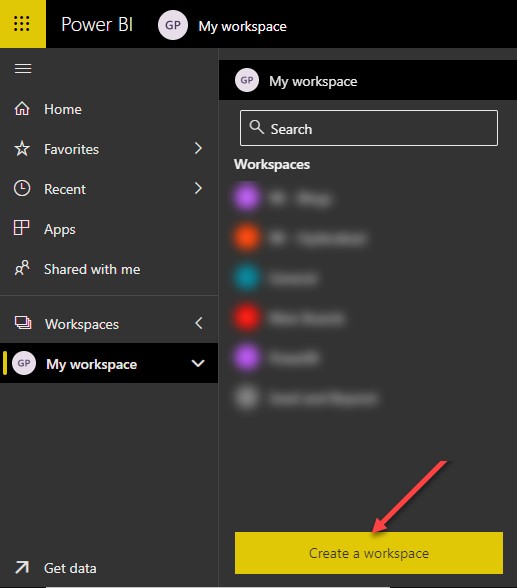
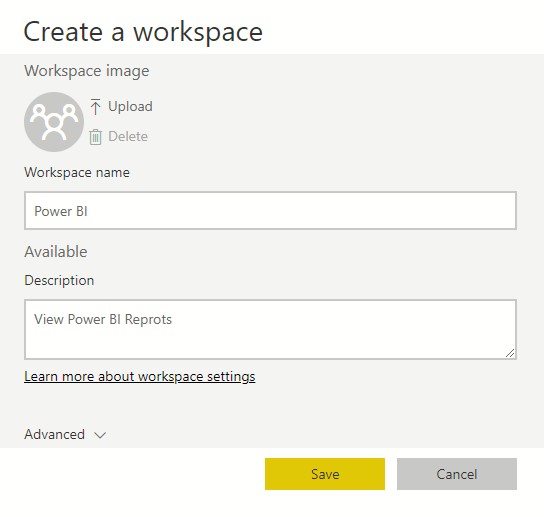
Step – 2: Create a Power BI report and publish it to the Workspace you created. We have created a Worskpace named “PowerBI” and as shown below, we publish the created report to this workspace.
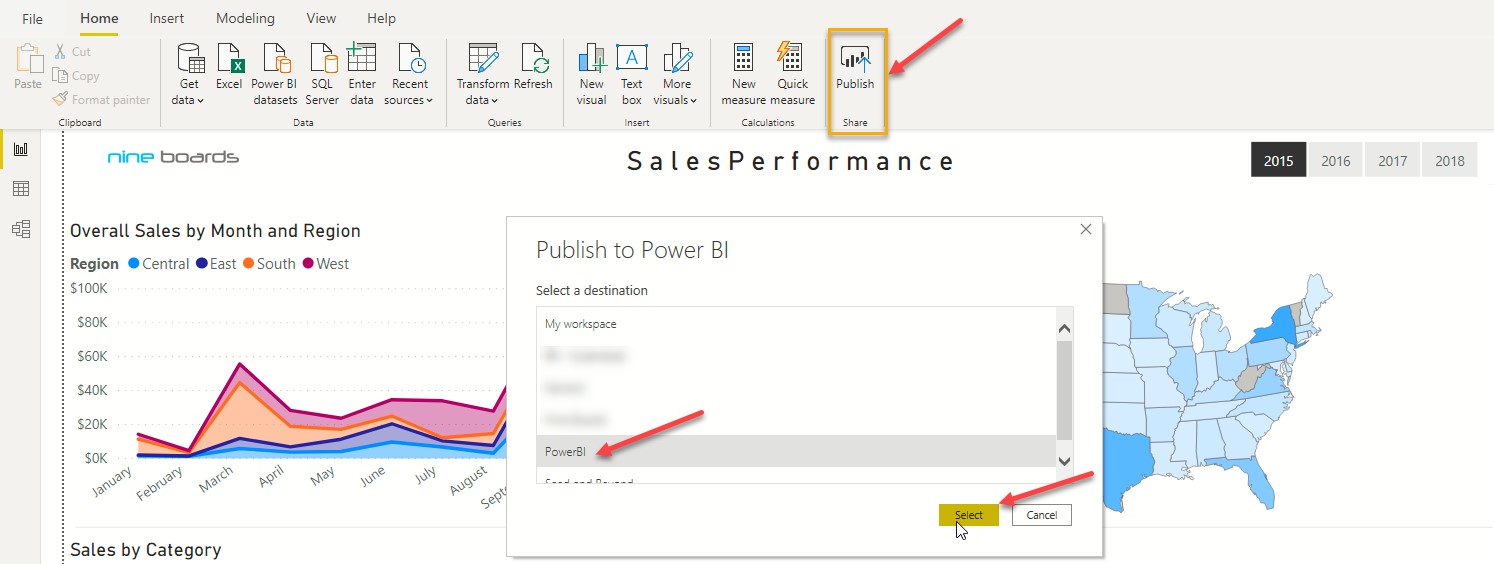
Step – 3: Now go to the Microsoft Teams and create a team or use an existing team to embed the report.
In this example an existing team is used. Right click on the team and click on “Add Channel”
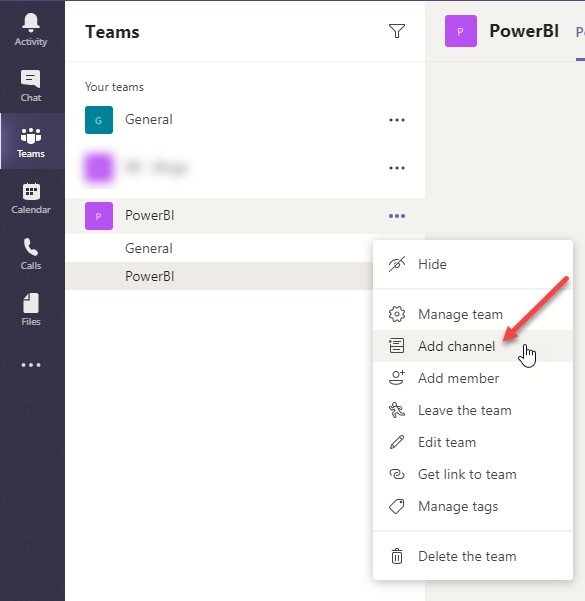
Step – 4: Click on “New Tab” to add new Power BI tab to the channel by clicking on the Power BI icon.
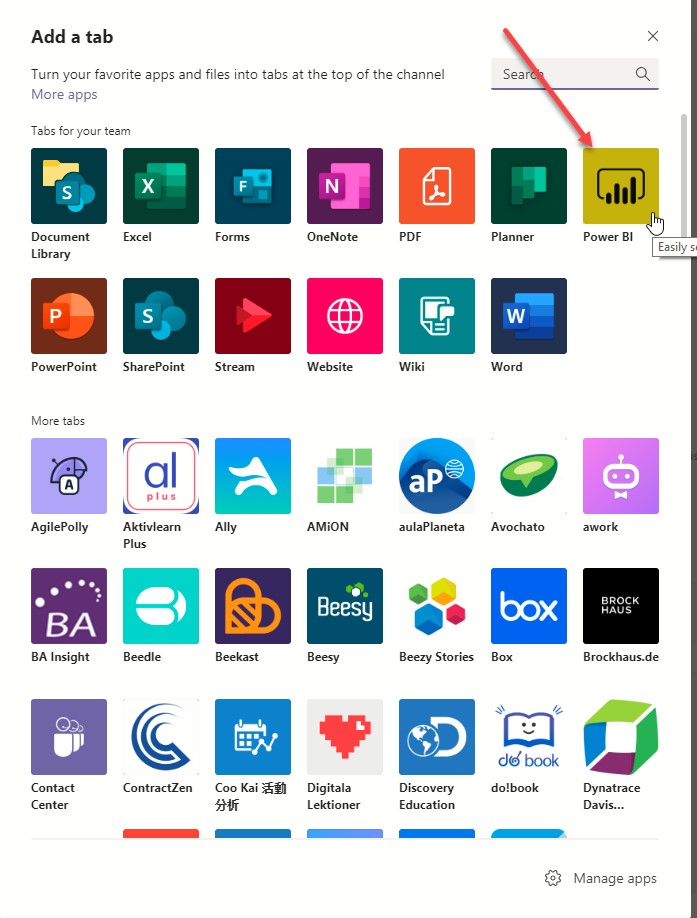
Step – 5: Make sure permissions for the report are given to all users in that channel. The name of the tab can be changed in the “Tab name” field. Select the “Post to Channel” option to update the users in the channel about the addition of the new report and click on save.
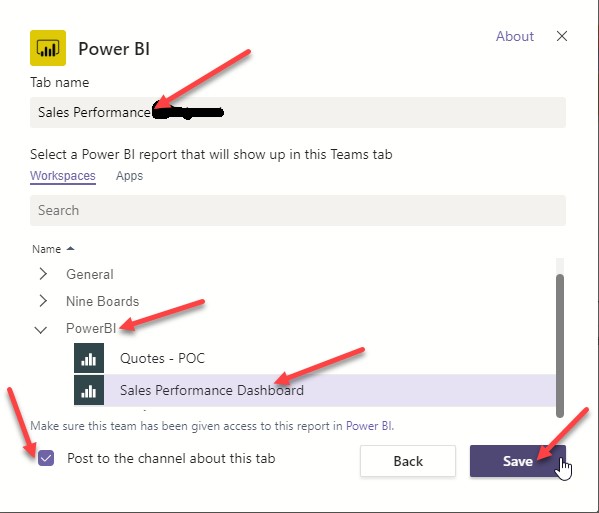
Once saved the report can be viewed by all the users, who have access to it, in Microsoft Teams.
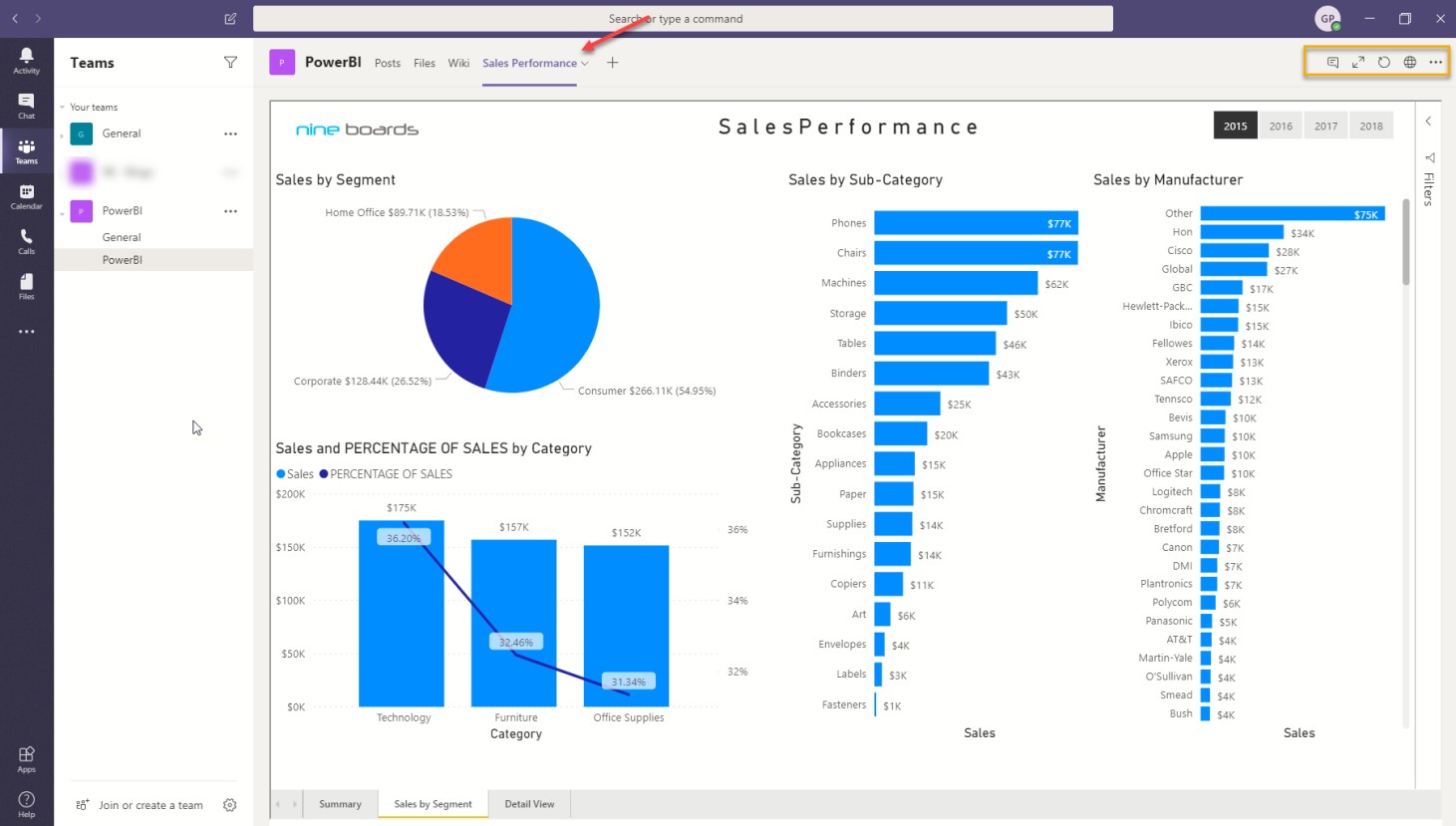
There are also other options like:
We can also add more reports to the same channel.
Supported Reports:
The Tab enables embedding the following reports:
Known issues and limitations
One of the main advantages of this integration is that it allows members of a particular team to access the reports that have been published to a workspace without having to share the report with each individual user. As and when a new user joins, they will immediately gain access to these reports thus making collaboration much easier. If you want to know more about Power BI integeration, email us at info@nineboards.com.