| Analytics , SAP Analytics Cloud ,

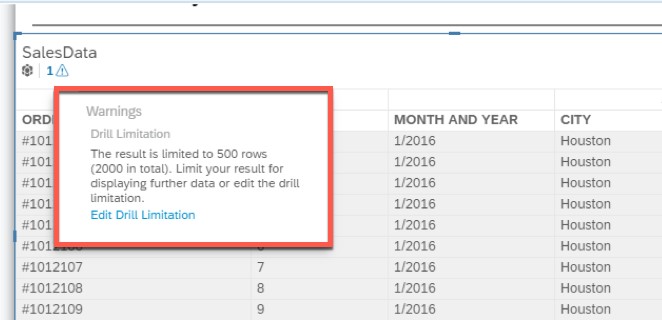
Often when we want to analyze large amounts of data, we use the table component for the analysis. However, the table component in SAP Analytics Cloud has a limitation of 500 rows. When we load a data source which is more than 500 rows, it throws an error message. In this blog, we have explained how we can fix this issue and increase the limit of the table component.
Below are the steps we followed:
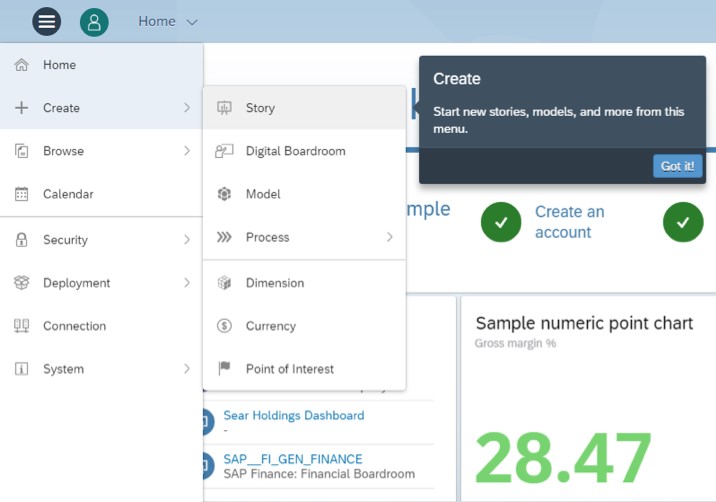

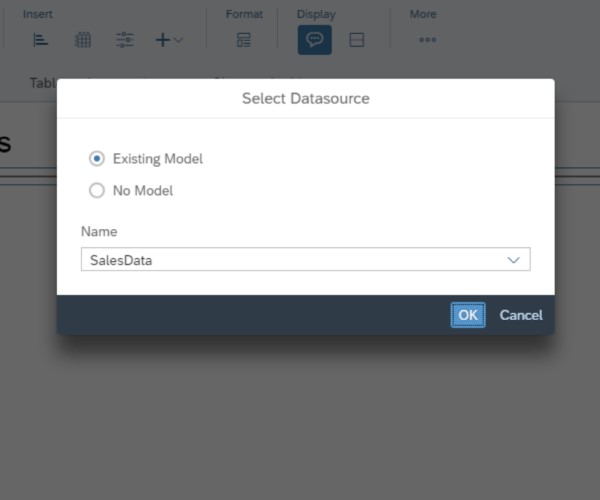
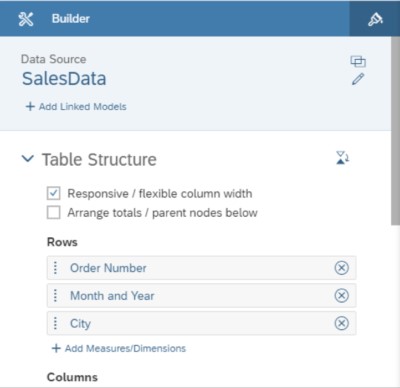
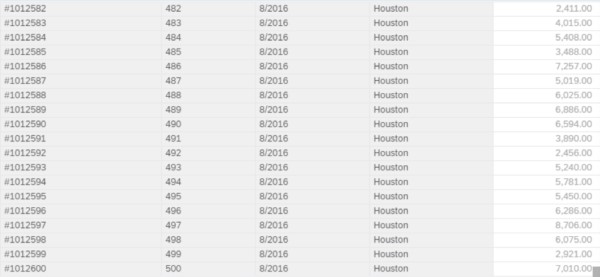
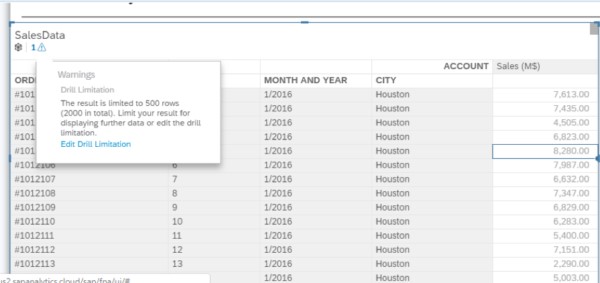
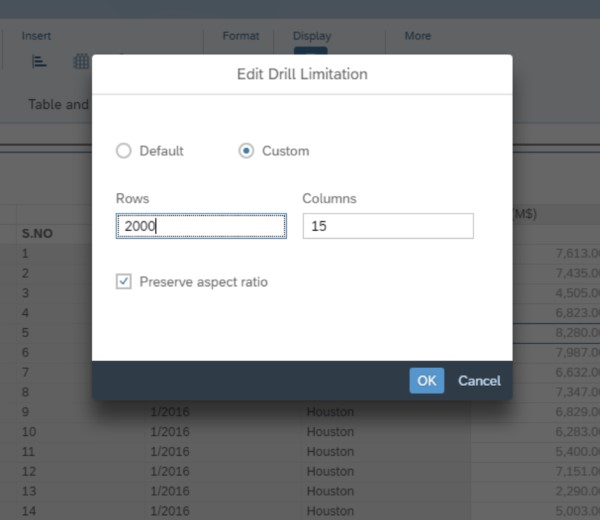

Thus, we can increase the row limits for a table component in SAP Analytics Cloud. When increasing the row limits, SAP Analytics Cloud automatically updates the maximum number of columns that can be optimally displayed for the particular row size. This is mainly to preserve the aspect ratio and help load the data faster. In case we want to change the maximum number of columns, we can do so by unchecking the “preserve aspect ratio” check box. This workaround comes very handy for analysis of large datasets using the table component.