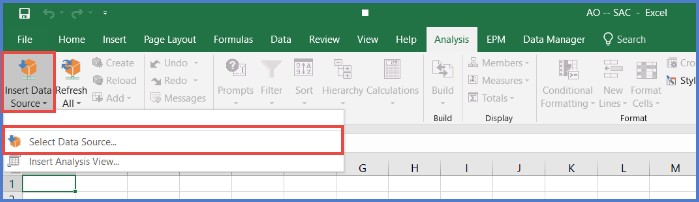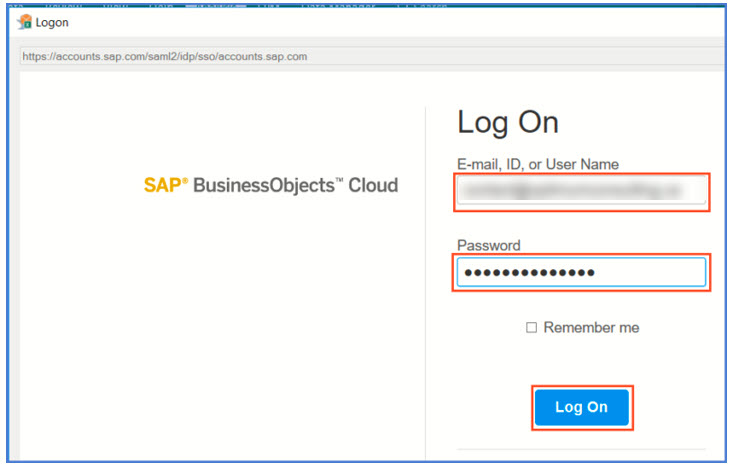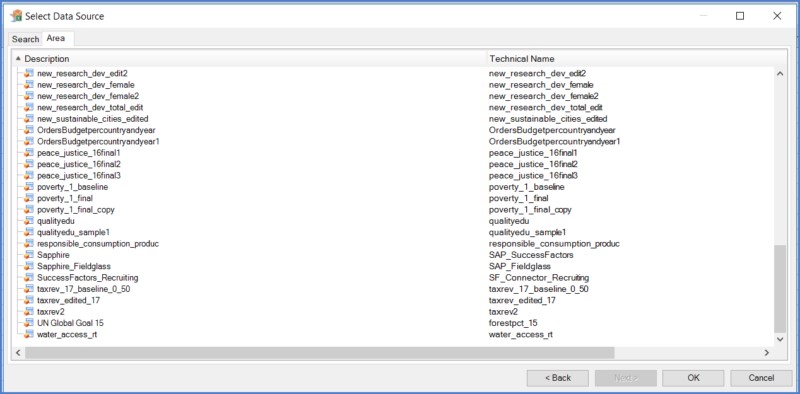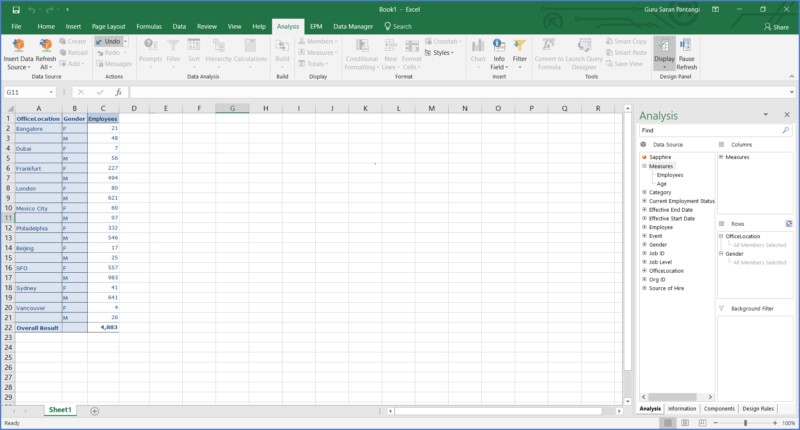SAP Analytics Cloud and SAP Analysis for Office Integration
by Nine Boards Team | Analysis for Microsoft Office , Analytics , SAP Analytics Cloud ,
SAP has announced the BI Convergence Strategy in their latest roadmap and it looks like SAP Analytics Cloud is going to be the primary solution for data discovery. With SAP focusing on their new data discovery investments with SAP Analytics Cloud, down the road we would have a one-stop solution that integrates with both on premise and cloud-based data sources. Their main aim is to combine SAP Analytics Cloud and SAP BusinessObjects Enterprise into a single hybrid solution so that we can get best of both the worlds.
We at Nine Boards wanted to create an Analysis for Office report by consuming models from SAP Analytics Cloud and here’s how we went about it.
- Open SAP Analysis for Microsoft Office (we used version 2.5) and click on “Select a data source”
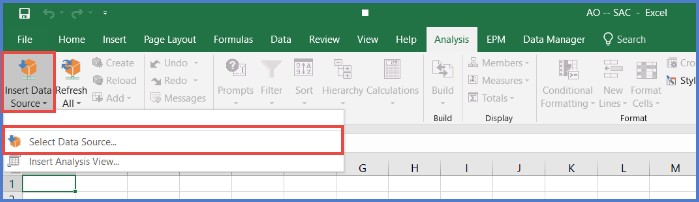
- You will be prompted with the “Select Data Source” dialog box. Right click on the window and select “Create New SAC Connection”
- A new window pops-up where you need to enter the connection details – URL and the description. There is one important thing we need to keep in mind while entering the URL – SAP Analysis for Office accepts only a “friendly” URL which should be in the following format https://<LANDSCAPEID>.sapbusinessobjects.cloud or https://<LANDSCAPEID>.projectorca.cloud .
Please make sure you follow this exact format so that you don’t run into connection issues.

- You will be taken the SAC login page where you need to enter your credentials.
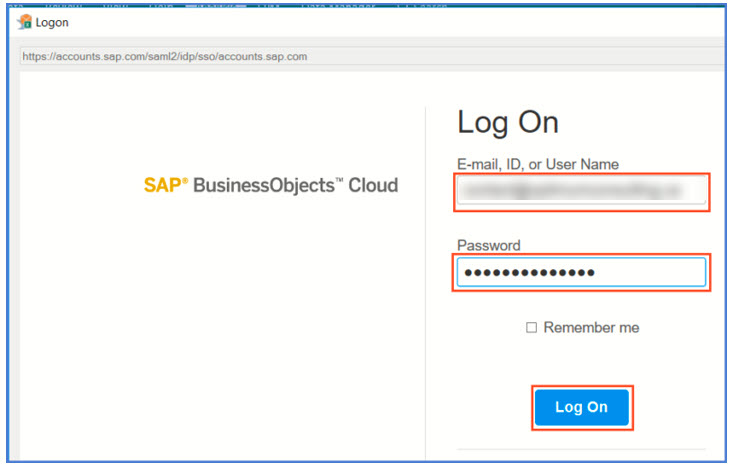
- Once you successfully login, a dialog box listing all the data models available in SAC appears. You can either search for the data source in the “Search” tab or select it in the “Area” tab. Once you select the model, click OK.
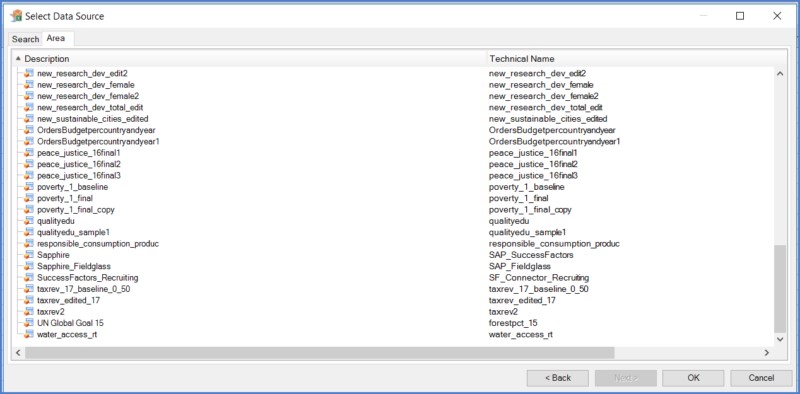
- Congrats! If you have followed these steps correctly, you will now have the SAC model in your Analysis for Office workbook .
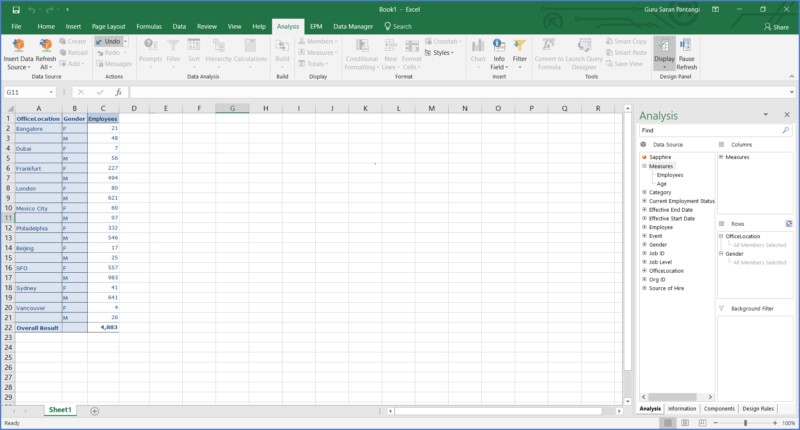
Limitations (as of SAP Analysis for Office 2.6) :
Currently there are a few limitations with this feature and I have listed them below :
- We can only connect to native data models of SAP Analytics Cloud. This means we cannot consume BW and HANA models in SAC. However, AO natively connects to SAP BW and SAP HANA.
- No support for planning workflows
- Only supports default currency, non-converted currencies cannot be accessed.
- We cannot consume defined thresholds from the model definition. Instead, you can use conditional formatting and Table Design formatting directly with AO.
Apart from the above scenario we have tried (where we use SAP Analytics Cloud models as a data source in SAP Analysis Office) we can also store AO workbooks on SAP Analytics Cloud. We can open the AO workbooks in SAC and refresh the document without having to login to Analysis for Office. This kind of interoperability makes way to a whole new round of possibilities in the near future.