| Analytics , SAP Analytics Cloud ,
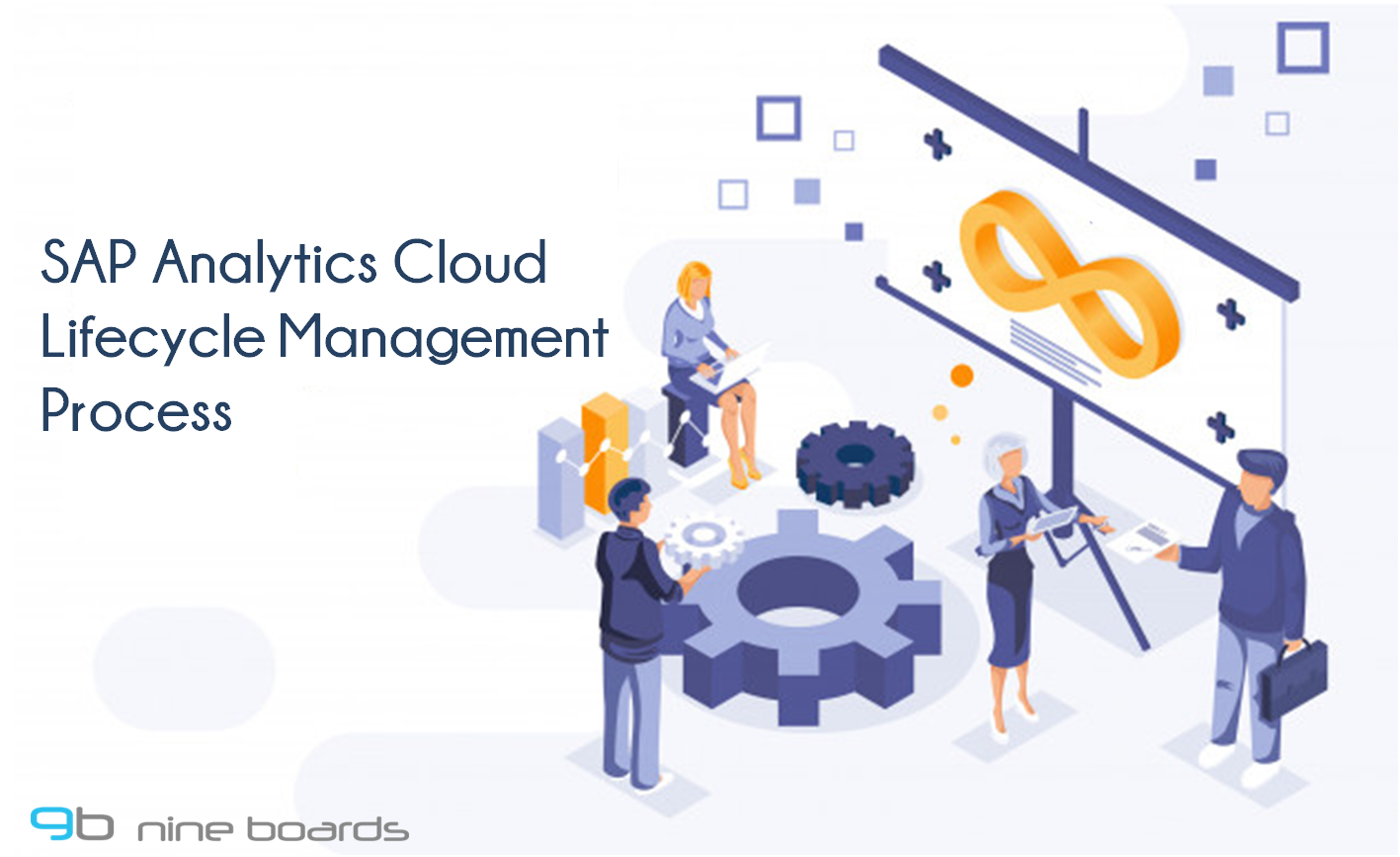
Customers may want to have one tenant systems per data source environment, i.e. to have a development, test, and production tenants of SAP Analytics Cloud connected to development, test, and production BW/HANA/BPC systems. This blog presents key highlights to setup a two-system landscape (Test and Production Systems) for SAP Analytics Cloud, and the recommended Lifecycle management process.
Customers are required to purchase two separate systems if you need a two-system landscape, so you will have two different URLs for the SAP Analytics Cloud. SAP offers development and test systems, and these systems should be used for testing purposes only, you need to contact your SAP Account Manager and order one of the following material codes depending on your sizing requirements
NOTE: These systems are limited to 50 users with a minimum contract term of 1 year, and production use of these test systems is strictly prohibited.
There is no automated way to perform transports between two systems (i.e. from SAC DEV to SAC PRD), however you can use the Deployment option to transports content between two SAC tenants, follow the below steps to collect the objects and to export the content:
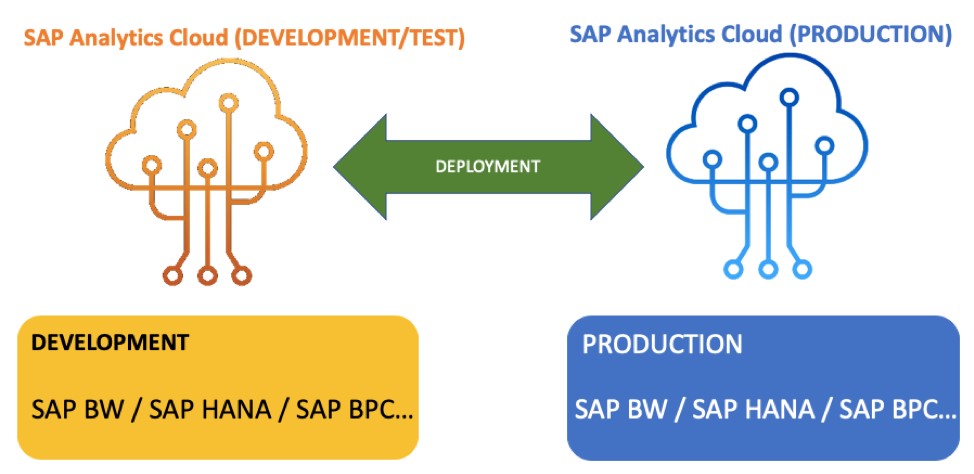



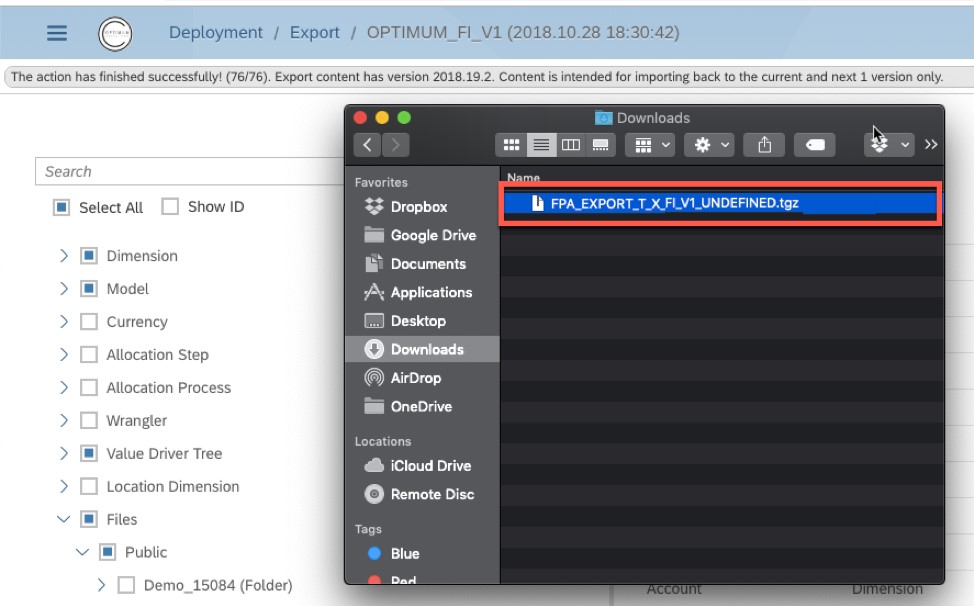
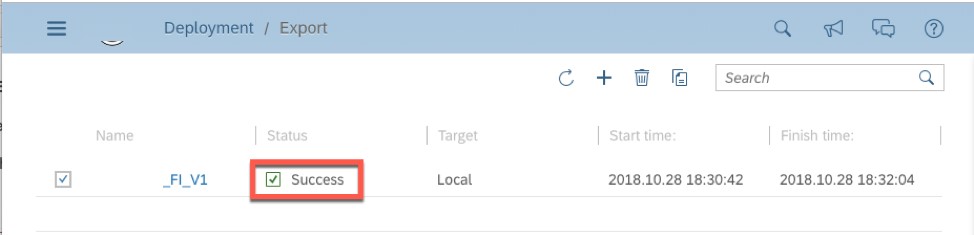
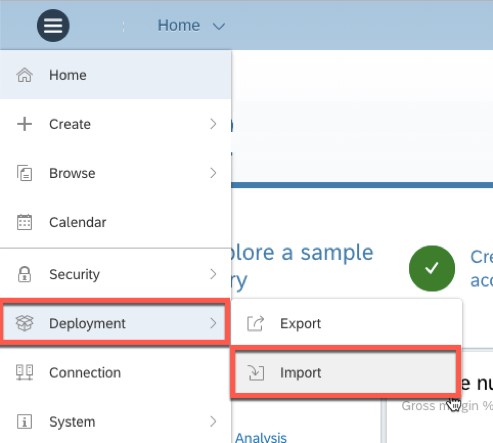
This is the recommended approach to Lifecycle Management process, hopefully there will be an automated way to perform transports between SAP Analytics Cloud tenants in the future release.