| Analytics , SAP Analytics Cloud ,
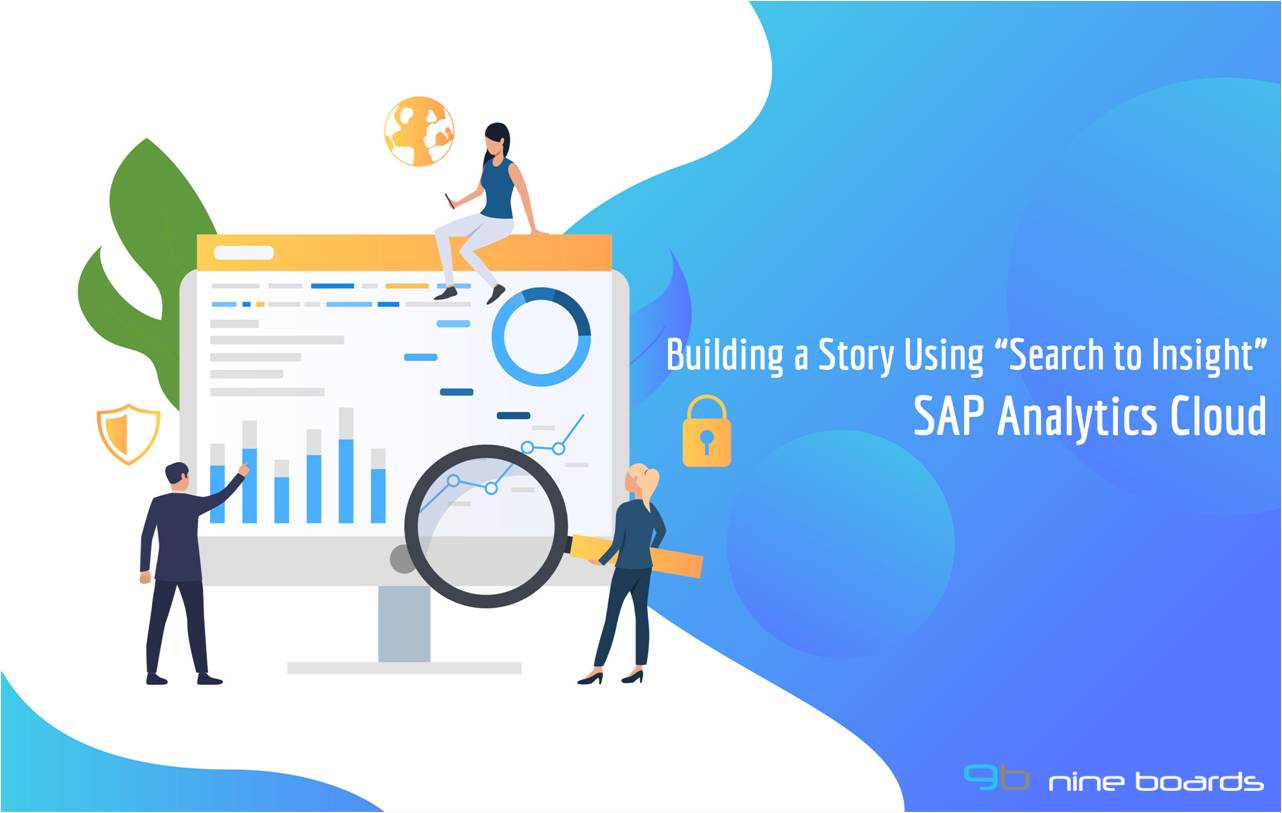
Imagine how great it would be if you can create story and visualizations by conversing with your tool. “Search to Insight” is one such feature that brings conversational AI to SAP Analytics Cloud wherein you can create a story by asking questions in natural language. This feature works by processing your natural language queries and providing you with answers in numeric point or chart form. Search to Insight uses auto-complete suggestions to match words or phrases in your question to measures and dimensions in your data. After interpreting your question, you would see more than one option in the results panel. In this blog, I have listed the steps as to how you can use the “Search to Insight” feature to create a story:
Navigate to SAP Analytics cloud in your browser and click on create story.
1. Click on the “Access and Explore Data”.

2. Add a data source (Model)
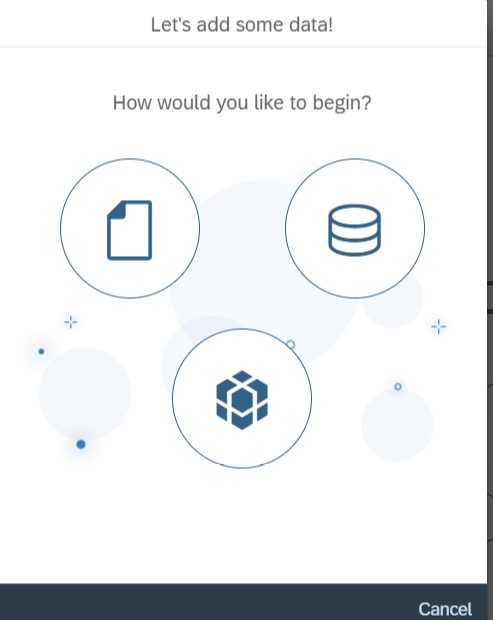
3. Select a story from the drop down.
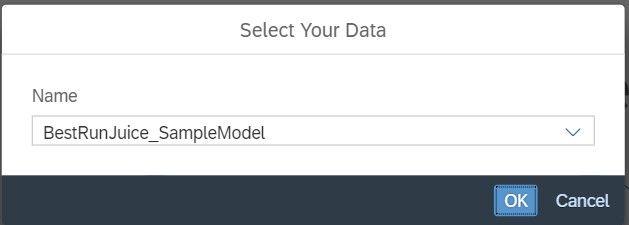
4. Review the data by adding the required dimensions by clicking on the “Show Dimensions”.
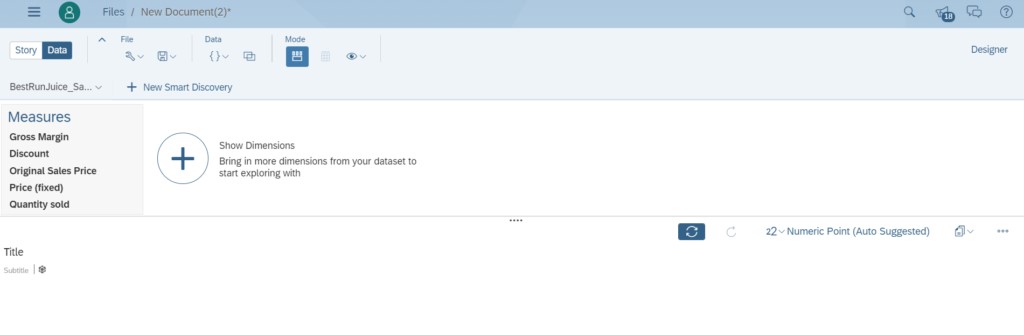
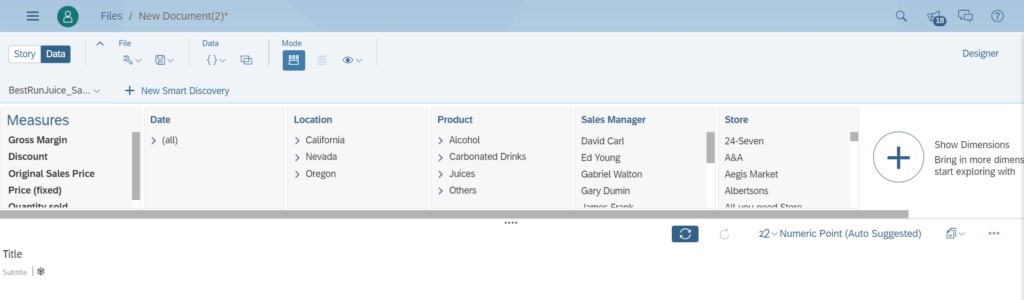
5. Now click on the “Story” tab on top left of the screen. Click on Search icon on the top right and type in the query.
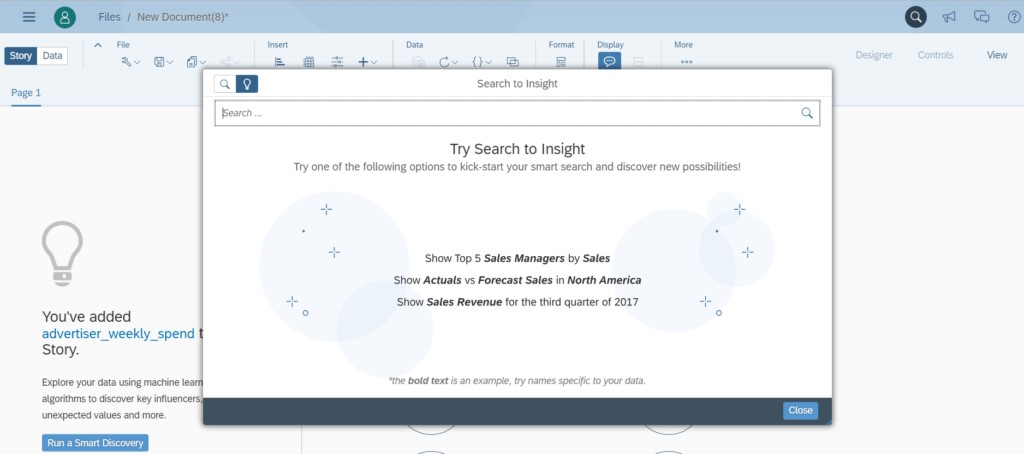
6. For this example,
a) what is the Quantity sold by Sales Managers?
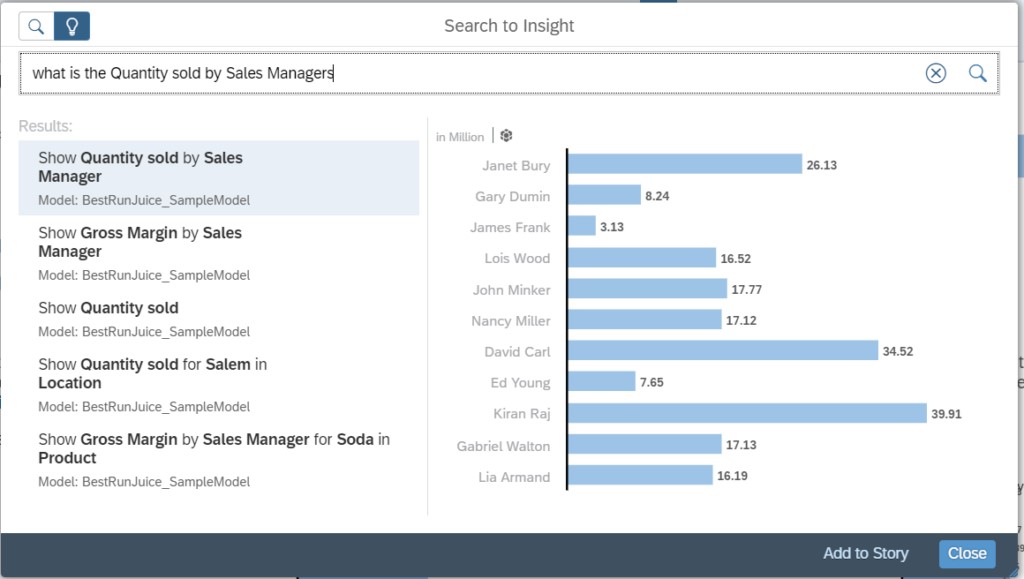
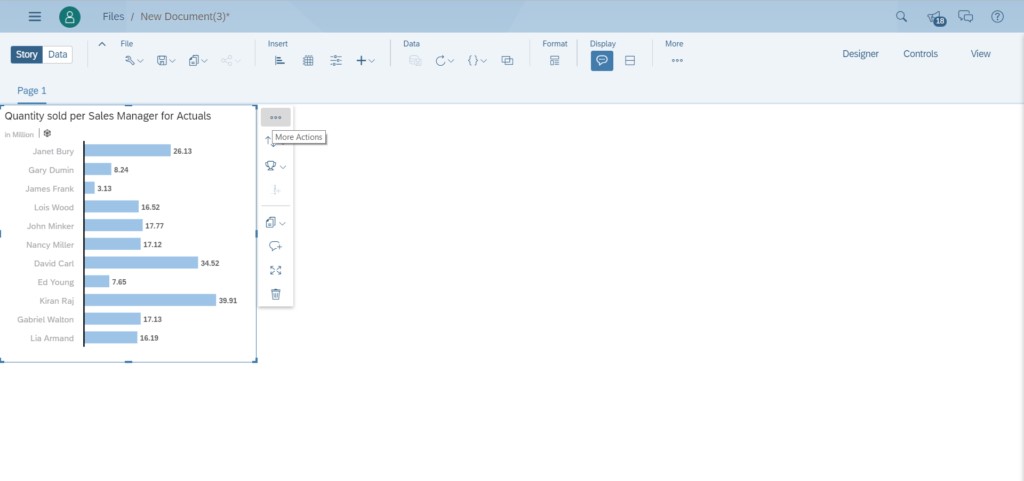
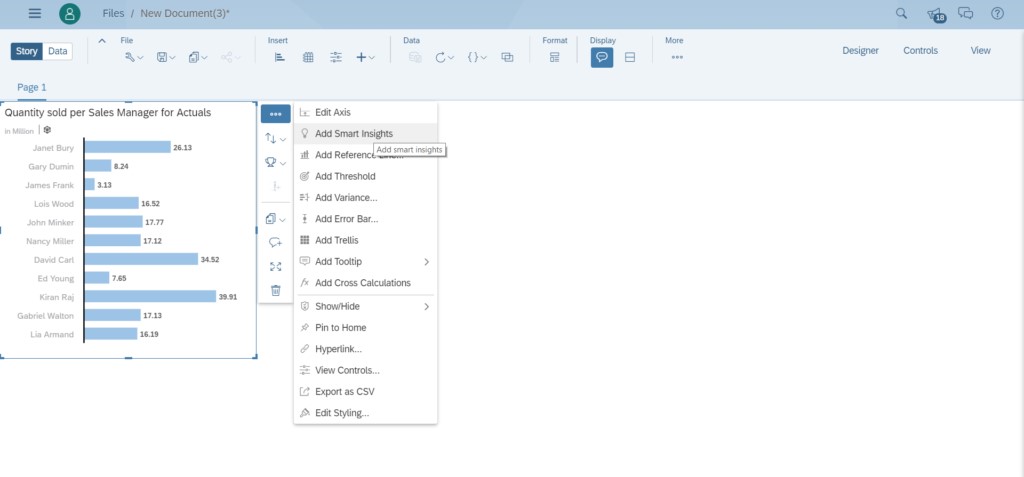
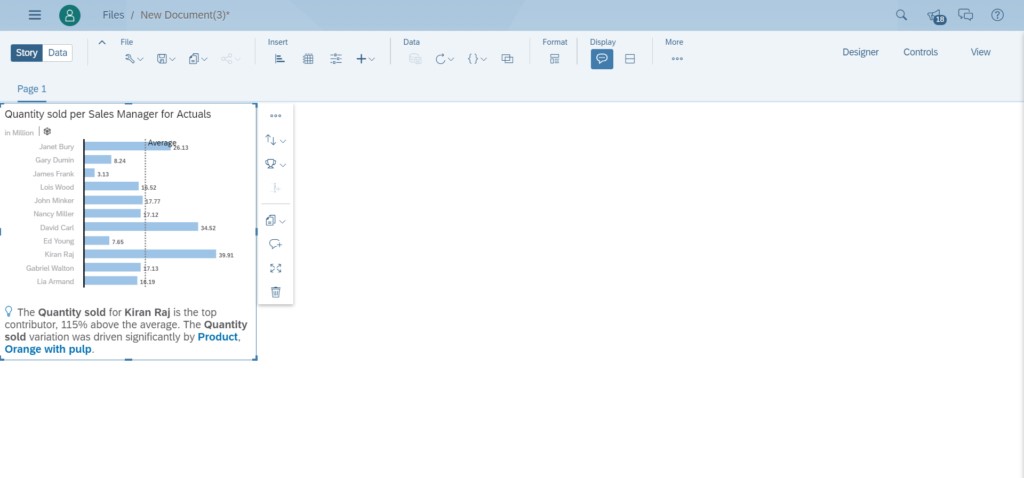
b) what is the total gross margin?
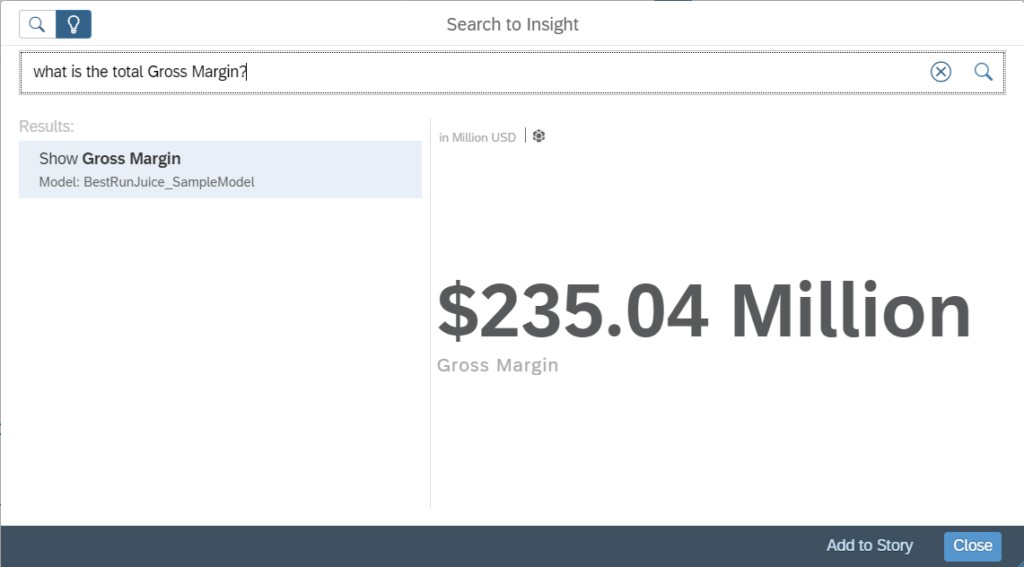
Create smart insights as in point “a”.
c) what is the total discount by Location?
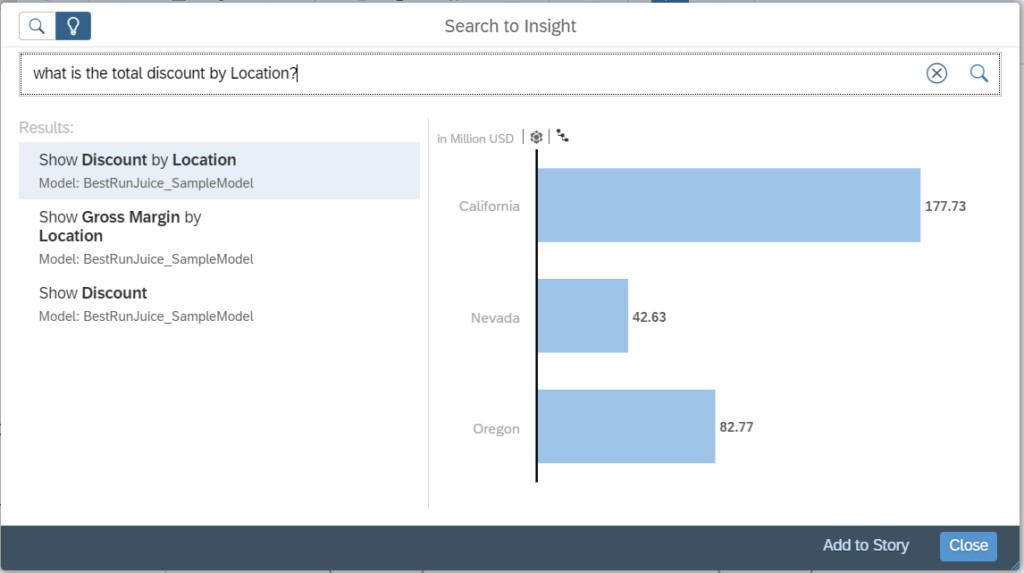
Create smart insights as point “a”.
d) What is Original Sales Price by product?
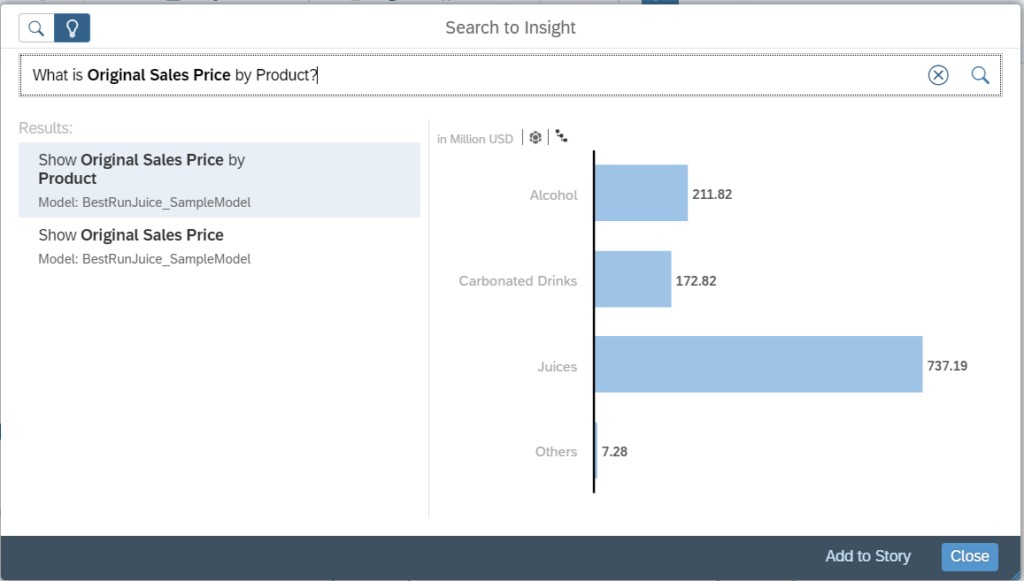
Create smart insights as point “a”.
e) what is the Gross Margin by Product?
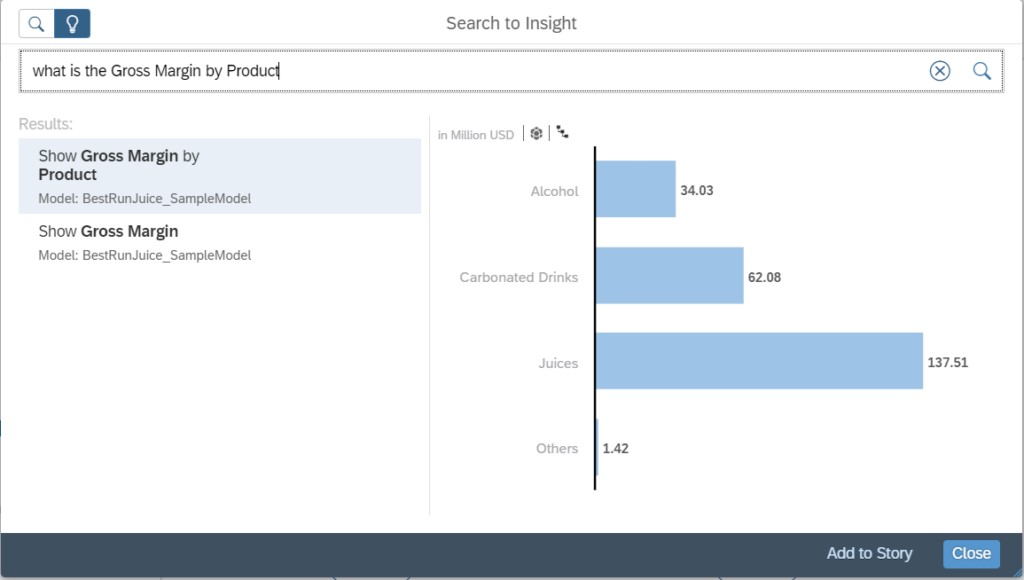
Create smart insights as point “a”.
f) What is the Quantity sold by store?
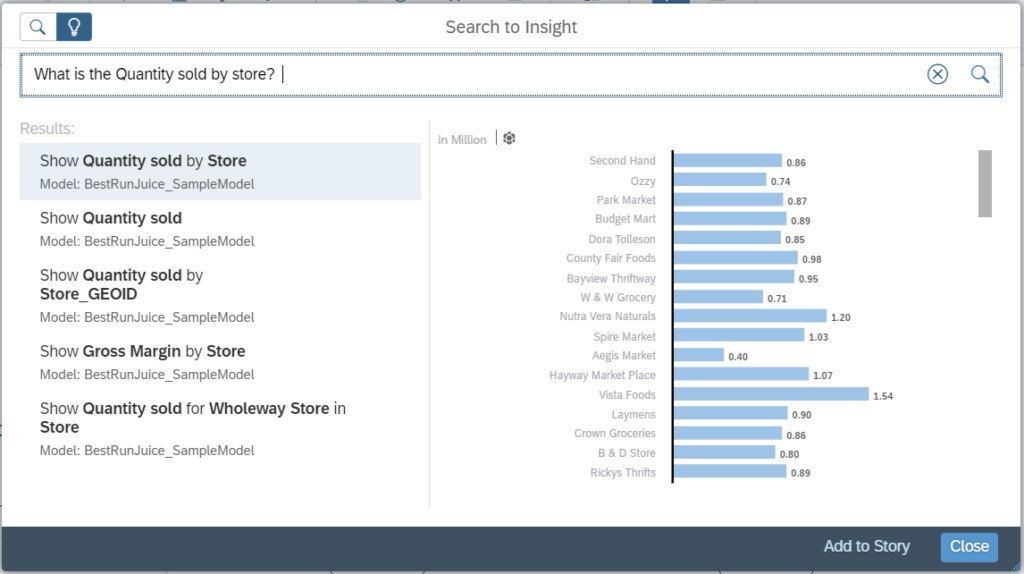
Create smart insights as point “a”.
By now we have the required tiles for our story.
Click on save button to save the story for future references.
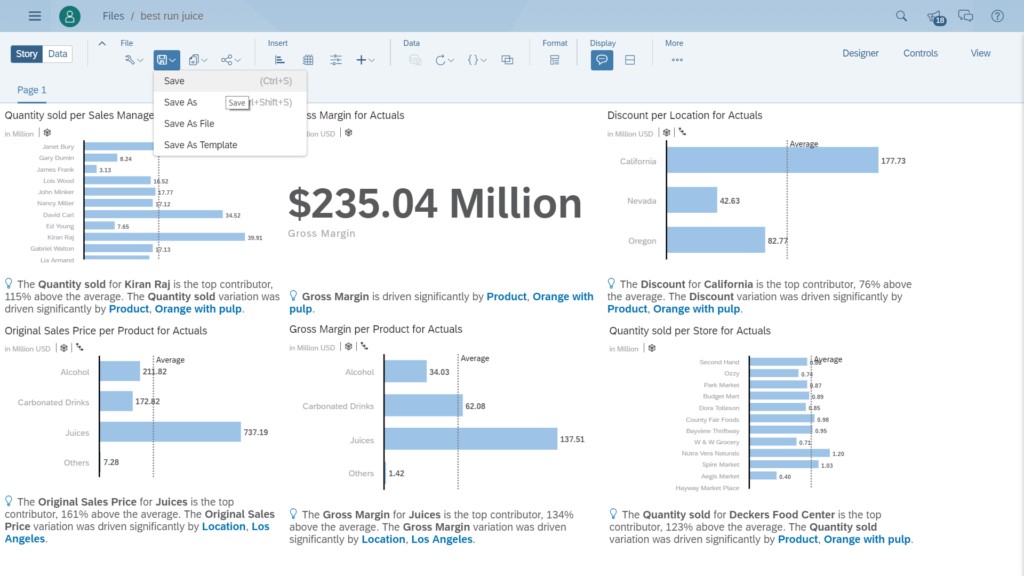
This is a really powerful feature that helps business users save a lot of time and gain better insights.